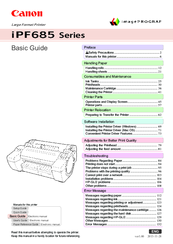Canon image Prograf iPF 685 Series Manuals
Manuals and User Guides for Canon image Prograf iPF 685 Series. We have 3 Canon image Prograf iPF 685 Series manuals available for free PDF download: User Manual, Basic Manual, Setup Manual
Canon image Prograf iPF 685 Series User Manual (702 pages)
Table of Contents
-
-
-
-
-
-
-
-
-
-
-
Using Favorites151
-
-
Windows Software157
-
Printer Driver158
-
Using Favorites163
-
Main Sheet167
-
Drying Time171
-
Matching Sheet174
-
Page Setup Sheet178
-
Layout Sheet182
-
Favorites Sheet186
-
Utility Sheet187
-
Support Sheet188
-
Preview191
-
-
-
-
Free Layout202
-
Zoom Dialog Box208
-
Moving an Object216
-
Aligning Objects217
-
-
Hot Folder227
-
-
Steps to Install237
-
Mac os Software277
-
Printer Driver278
-
Using Favorites282
-
Main Pane283
-
Matching Pane288
-
Page Setup Pane294
-
Preview296
-
Starting Preview296
-
Easy Settings302
-
Color Adjustment307
-
Matching309
-
Colorsync313
-
Zoom Dialog Box313
-
Display with All317
-
Moving a Page318
-
-
Free Layout319
-
-
-
-
Color Adjustment328
-
Matching330
-
Colorsync334
-
Zoom Dialog Box336
-
Moving an Object339
-
Aligning Objects340
-
Hot Folder345
-
Easy Settings352
-
-
-
Paper362
-
Handling Rolls372
-
Handling Sheets394
-
Output Stacker401
-
-
Starting Method408
-
-
Starting Method422
-
-
Control Panel437
-
Printer Menu448
-
Menu Operations449
-
Menu Structure452
-
Menu Settings459
-
Status Print470
-
Printer Parts477
-
Printer Parts478
-
Hard Disk484
-
-
Roll Holder Set488
-
Stand489
-
-
-
Network Setting491
-
Using Remoteui494
-
Initial Settings496
-
Mac os Settings504
-
Other Settings505
-
-
-
Job List Area520
-
-
-
-
Ink Tanks590
-
Printheads599
-
-
Troubleshooting627
-
-
Paper Is Not Cut637
-
-
HP-GL/2 Problems651
-
Other Problems653
-
Error Message657
-
Error Messages658
-
-
Paper Mismatch660
-
-
-
-
-
Paper Jam665
-
Paper Is Crooked665
-
-
Ink Insufficient669
-
No Ink Left669
-
Wrong Ink Tank670
-
-
-
Hard Disk Error675
-
File Read Error675
-
-
Other Messages678
-
Unknown File679
-
Specifications681
-
-
Specifications682
-
Print Area684
-
-
-
Appendix685
-
-
Legal Notices688
-
-
-
WEEE Directive692
-
-
-
Advertisement
Canon image Prograf iPF 685 Series Basic Manual (135 pages)
Table of Contents
-
Series
1-
Preface
2 -
-
Paper Menu50
-
Ink Menu51
-
Job Menu51
-
-
-
-
HP-GL/2 Problems106
-
Other Problems108
-
-
-
Paper Mismatch112
-
Paper Jam117
-
Paper Is Crooked117
-
-
Ink Insufficient121
-
No Ink Left121
-
Wrong Ink Tank122
-
Printhead Error124
-
Wrong Printhead124
-
File Read Error127
-
Hard Disk Error127
-
Other Messages130
-
Unknown File131
-
Error Messages132
-
-
-
Advertisement
Advertisement
Related Products
- Canon image Prograf iPF680 Series
- Canon ImagePROGRAF iPF686
- Canon iPF605 - imagePROGRAF Color Inkjet Printer
- Canon iPF610 - imagePROGRAF Color Inkjet Printer
- Canon iPF6000S - imagePROGRAF Color Inkjet Printer
- Canon imagePROGRAF iPF6300S
- Canon imagePROGRAF iPF6400SE
- Canon IPF670
- Canon iPF671
- Canon iPF6410S