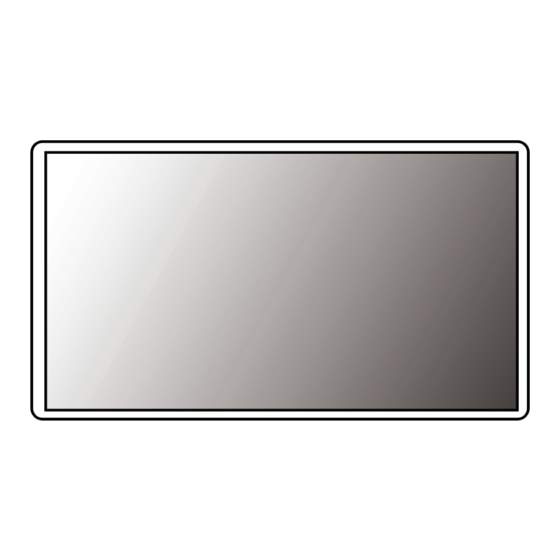
LG 27BP85UN Owner's Manual
Led lcd monitor
Hide thumbs
Also See for 27BP85UN:
- Owner's manual (36 pages) ,
- Owner's manual (36 pages) ,
- Owner's manual (33 pages)
Advertisement
Quick Links
* LG LED Monitor applies LCD screen with LED backlights.
Please read this manual carefully before operating your set and
retain it for future reference.
27UP850
27UP850N
27BP85U
27BP85UN
27UP80B
27UP85NP
OWNER'S MANUAL
LED LCD MONITOR
(LED Monitor*)
Copyright © 2020 LG Electronics Inc. All Rights Reserved.
www.lg.com
Advertisement

Summary of Contents for LG 27BP85UN
- Page 1 OWNER’S MANUAL LED LCD MONITOR (LED Monitor*) * LG LED Monitor applies LCD screen with LED backlights. Please read this manual carefully before operating your set and retain it for future reference. 27UP850 27UP850N 27BP85U 27BP85UN www.lg.com 27UP80B 27UP85NP Copyright © 2020 LG Electronics Inc. All Rights Reserved.
-
Page 2: Table Of Contents
TABLE OF CONTENTS LICENSE Each model has different licenses. Visit www.lg.com for more information on the license. LICENSE ............2 OPEN SOURCE SOFTWARE NOTICE The terms HDMI, HDMI High-Definition Multimedia Interface, and INFORMATION ..........3 the HDMI Logo are trademarks or registered trademarks of HDMI Licensing Administrator, Inc. -
Page 3: Open Source Software Notice
Supported Drivers and Software LG Electronics will also provide open source code to you on CD-ROM for a charge covering the cost of performing such distribution (such as the cost of media, shipping, and handling) upon email request to opensource@lge.com. - Page 4 How to Use the Joystick Button You can easily control the functions of the monitor by pressing the joystick button or moving it left/right/up/ down with your finger. 27UP850 27BP85U 27UP850N 27BP85UN Basic Functions 27UP85NP Press the joystick button once with your finger Power on to turn on the monitor.
- Page 5 Installing on a Table Adjusting the Stand Height (27UP850,27BP85U,27UP850N,27BP85UN, 27UP85NP) • Lift the monitor and place it on the table in an upright position. Place the monitor at least 100 mm (3.94 inches) away from the wall to ensure sufficient ventilation.
- Page 6 (27UP80B) Head The angle of the screen can be adjusted forward or backward from -5° to 20° for a comfortable viewing experience. (27UP850 27BP85U 27UP850N 27BP85UN 27UP85NP) WARNING • To avoid injury to the fingers when adjusting the screen, do not hold the lower part of the monitor’ s frame as illustrated below.
- Page 7 Connect the monitor to a table using the Kensington security system cable. 27UP80B Complete the installation by rotating the monitor 90° as shown below. 27UP850 27BP85U 27UP850N 27BP85UN 27UP85NP NOTE • Auto Pivot feature of the display is not supported.
- Page 8 Alternatively, please refer to the manual for how to install and set up a tilting wall mounting bracket. NOTE • A non-VESA standard screw may damage the product and cause the monitor to fall. LG Electronics is not liable for any accidents relating to the use of non-standard screws. 100 mm •...
- Page 9 • Installing the monitor on the ceiling or on a slanted wall may result in the monitor falling off, which could lead to injury. Use an authorized LG wall mount and contact the local dealer or qualified personnel. • Applying excessive force when tightening screws may cause damage to the monitor. Damage caused in this way will not be covered by the product warranty.
-
Page 10: Using The Monitor
USING THE MONITOR DisplayPort Connection Transmits digital video and audio signals from your PC to the monitor. • Illustrations in this manual may differ from the actual product. NOTE Press the joystick button, go to Settings Input, and then select the input option. •... - Page 11 Connecting AV Devices CAUTION • Cautions When Using a USB Device HDMI Connection - A USB device with an automatic recognition program installed, or that uses its own driver, may not be recognized. HDMI transmits digital video and audio signals from your AV device to the monitor. - Some USB devices may not be supported or may not work properly.
-
Page 12: User Settings
USER SETTINGS NOTE • Your monitor’ s OSD (On Screen Display) may differ slightly from that shown in this manual. • When Beep Guide is activated, pressing the joystick button will take you to Settings right away. Activating the Main Menu Press the joystick button on the bottom of the monitor. - Page 13 Main Menu Features Main Menu Description Input Sets input mode. Power Off Power Off Turns off the monitor. Settings Configures the screen settings. Exit Input Settings Picture Mode Sets the picture mode. Exit Exits the main menu. Picture Mode Menu Settings To view the OSD menu, press the joystick button at the bottom of the monitor and then enter the Settings.
- Page 14 Quick Settings Settings > Quick Settings Description Brightness Adjusts the contrast and brightness of the screen. Contrast Adjusts the volume. Volume NOTE • You can adjust Mute / Unmute by moving the joystick button to in the Volume menu. MaxxAudio® by waves, recipient of a Technical GRAMMY Award® is a suite of studio-quality sound tools for a superior listening experience. Waves MaxxAudio®...
- Page 15 Input Settings > Input Description Input List Selects the input mode. Adjusts the aspect ratio of the screen. Full Wide Displays the video in widescreen, regardless of the video signal input. Aspect Ratio Original Displays video according to the aspect ratio of the video signal input. NOTE •...
- Page 16 Picture NOTE • The Picture Mode that can be set depends on the Input signal. [Picture Mode on SDR (Non-HDR) signal] Settings > Picture Description Custom Allows the user to adjust each element. Vivid Heightens contrast, brightness and sharpness to display vivid images. Optimizes the screen for high dynamic range.
- Page 17 [Picture Mode on HDR signal] Settings > Picture Description Custom Allows the user to adjust each element. Vivid Optimized the screen for HDR vivid colors. Cinema Optimized the screen for HDR video. This mode is optimized for FPS games.It is suitable for very dark FPS games. Picture Mode This mode is optimized for RTS Game.
- Page 18 Settings > Picture Description Brightness Adjusts the contrast and brightness of the screen. Contrast Sharpness Adjusts the sharpness of the screen. High Optimizes the screen for crystal clear images. Best for high-definition video or games. Optimizes the screen for comfortable viewing, with images at the middle level between the low and high modes. Best for Middle UCC or SD videos.
- Page 19 Settings > Picture Description Adjusts the brightness automatically according to the screen. Picture Adjust Disables the DFC feature.
- Page 20 Settings > Picture Description Sets a response time for displayed pictures based on the movement of the picture on the screen. For a normal environment, it is recommended that you use Fast. When there is a lot of motion, it is recommended that you use Faster. Setting to Faster may cause image sticking.
- Page 21 Settings > Picture Description Mode 1, The higher the gamma value, the darker the image becomes. Likewise, the lower the gamma value, the lighter the image Mode 2, becomes. Gamma Mode 3 Mode 4 If you do not need to adjust the gamma settings, select Mode 4. Set your own color temperature.
- Page 22 Sound Settings > Sound Description Adjusts the volume level. Volume NOTE • You can adjust Mute / Unmute by moving the joystick button to▼in the Volume menu. MaxxAudio® by waves, recipient of a Technical GRAMMY Award® is a suite of studio-quality sound tools for a superior listening experience. Waves MaxxAudio®...
- Page 23 General Settings > General Description Language Sets the menu screen to the desired language. Conserve energy by using luminance compensation algorithm. High Saves energy using the high-efficiency SMART ENERGY SAVING feature. Saves energy using the low-efficiency SMART ENERGY SAVING feature. SMART ENERGY SAVING Disables the feature.
- Page 24 Settings > General Description Provides sharper images when connected to a device supporting ULTRA HD Deep Color. 4K@ 60 Hz Support Format Color Depth / Chroma Sampling Resolution Frame rate(Hz) 8 bit 10 bit YCbCr 4:2:0 YCbCr 4:2:2 59.94 3840 x 2160 HDMI ULTRA HD Deep Color 60.00 YCbCr 4:4:4...
- Page 25 Settings > General Description OSD Size User can select OSD Size to Large or Small. The following display information will be shown; Total Power On Time, Resolution. Information Do you want to reset your settings? Reset to Initial Settings Returns to the default settings. Cancel the reset.
-
Page 26: Troubleshooting
TROUBLESHOOTING Nothing is displayed on the screen. • Is the monitor's power cord plugged in? Check if the power cord is correctly plugged into the power outlet. • Is the power LED on? Check the power cable connection and press the power button. •... - Page 27 Do you see an "Unrecognized monitor, Plug and Play (VESA DDC) monitor found" message? • Have you installed the display driver? Be sure to install the display driver from our web site: http://www.lg.com. • Make sure to check if the graphics card supports Plug and Play function.
-
Page 28: Product Specification
PRODUCT SPECIFICATION 27UP850 27BP85U 27UP850N 27BP85UN 27UP85NP Color Depth 8-bit / 10-bit color is supported. Max Resolution 3840 x 2160 @ 60 Hz Resolution Recommended Resolution 3840 x 2160 @ 60 Hz Power Rating 19.5 V 10.0 A On mode: 25 W Typ. (ENERGY STAR® standard) *... - Page 29 PRODUCT SPECIFICATION 27UP80B Color Depth 8-bit / 10-bit color is supported. Max Resolution 3840 x 2160 @ 60 Hz Resolution Recommended Resolution 3840 x 2160 @ 60 Hz Power Rating 19.5 V 10.0 A On mode: 25 W Typ. (ENERGY STAR® standard) * Power Sources Power Consumption Sleep Mode (Standby Mode) ≤...
- Page 30 Factory Support Mode (Preset Mode, PC) DisplayPort/ USB-C Preset Mode Horizontal Frequency (kHz) Vertical Frequency (Hz) Polarity (H/V) Remarks 640 x 480 31.469 59.94 800 x 600 37.879 60.317 1024 x 768 48.363 1920 x 1080 67.5 2560 x 1440 88.79 59.95 3840 x 2160...
- Page 31 HDMI Preset Mode Horizontal Frequency (kHz) Vertical Frequency (Hz) Polarity (H/V) Remarks 640 x 480 31.469 59.94 800 x 600 37.879 60.317 1024 x 768 48.363 1920 x 1080 67.5 2560 x 1440 88.79 59.95 HDMI Preferred timing, HDMI ULTRA HD Deep Color : Off 3840 x 2160 65.69 29.98...
- Page 32 HDMI Timing (Video) Factory support mode Horizontal Frequency(kHz) Vertical Frequency(Hz) Remarks (Preset Mode) 480p 31.5 720p 45.0 1080p 67.5 2160p...
- Page 33 Beep Guide Menu Location Menu Location Menu Location Quick Settings Input - Aspect Ratio - Full Wide 2 2 1 Picture - Picture Adjust - Sharpness 3 2 3 1 Slider Quick Settings - Brightness Input - Aspect Ratio - Original 2 2 2 Picture - Picture Adjust - SUPER RESOLUTION+ 3 2 4...
- Page 34 Menu Location Menu Location Menu Location Picture - Game Adjust - FreeSync - Extended 3 3 2 1 Picture - Color Adjust - Blue 3 4 5 1 Slider 3 4 6 11 1 Picture - Color Adjust - Six Color - Yellow Hue Slider Picture - Game Adjust - FreeSync - Basic 3 3 2 2...
- Page 35 Menu Location Menu Location General - Language - Russian 5 1 11 General - OSD Lock 5 9 Toggle General - Language - Greek 5 1 12 General - OSD Size 5 10 General - Language - Ukrainian 5 1 13 General - OSD Size - Small 5 10 1 General - Language - Chinese...
- Page 36 Supplier’s Declaration of Conformity Trade Name Responsible Party LG Electronics USA, Inc. Address 111 Sylvan Avenue, North Building, Englewood Cliffs,NJ 07632 E-mail lg.environmental@lge.com ® This Product qualifies for ENERGY STAR The model and serial number of the product are located on the back and on one side of the product.














