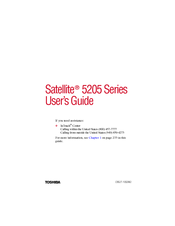Toshiba 5205-S505 - Satellite - Pentium 4-M 2.2 GHz Manuals
Manuals and User Guides for Toshiba 5205-S505 - Satellite - Pentium 4-M 2.2 GHz. We have 1 Toshiba 5205-S505 - Satellite - Pentium 4-M 2.2 GHz manual available for free PDF download: User Manual
Toshiba 5205-S505 - Satellite - Pentium 4-M 2.2 GHz User Manual (312 pages)
Toshiba User's Guide Computer 5205 Series
Table of Contents
Advertisement
Advertisement