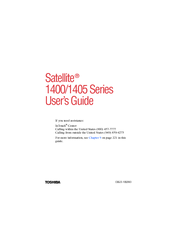Toshiba 1405-S151 - Satellite - Celeron 1.2 GHz Manuals
Manuals and User Guides for Toshiba 1405-S151 - Satellite - Celeron 1.2 GHz. We have 1 Toshiba 1405-S151 - Satellite - Celeron 1.2 GHz manual available for free PDF download: User Manual
Toshiba 1405-S151 - Satellite - Celeron 1.2 GHz User Manual (298 pages)
1405-S171 User's Guide
Table of Contents
Advertisement
Advertisement