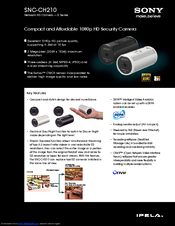Sony IPELA SNC-CH210 Manuals
Manuals and User Guides for Sony IPELA SNC-CH210. We have 8 Sony IPELA SNC-CH210 manuals available for free PDF download: User Manual, Quick Reference, Installation Manual, Specifications
Sony IPELA SNC-CH210 User Manual (97 pages)
Brand: Sony
|
Category: Network camera
|
Size: 4.02 MB
Table of Contents
Advertisement
Sony IPELA SNC-CH210 User Manual (78 pages)
Brand: Sony
|
Category: Security Camera
|
Size: 2.82 MB
Table of Contents
Sony IPELA SNC-CH210 Quick Reference (20 pages)
Sony SNC-ER580: User Guide
Brand: Sony
|
Category: Security Camera
|
Size: 1.72 MB
Table of Contents
Advertisement
Sony IPELA SNC-CH210 User Manual (20 pages)
Brand: Sony
|
Category: Security Camera
|
Size: 0.98 MB
Sony IPELA SNC-CH210 Specifications (2 pages)
Network HD Camera - X Series
Brand: Sony
|
Category: Security Camera
|
Size: 0.81 MB
Sony IPELA SNC-CH210 Installation Manual (2 pages)
Network Camera
Brand: Sony
|
Category: Security Camera
|
Size: 0.93 MB
Sony IPELA SNC-CH210 Installation Manual (2 pages)
IPELA Series
Brand: Sony
|
Category: Security Camera
|
Size: 3.56 MB
Sony IPELA SNC-CH210 Installation Manual (2 pages)
Brand: Sony
|
Category: Security Camera
|
Size: 0.76 MB
Advertisement