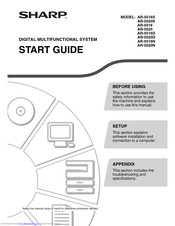Sharp AR-5520 Multifunction Printer Manuals
Manuals and User Guides for Sharp AR-5520 Multifunction Printer. We have 3 Sharp AR-5520 Multifunction Printer manuals available for free PDF download: Service Manual, Operation Manual, Start Manual
Sharp AR-5520 Operation Manual (90 pages)
DIGITAL MULTIFUNCTIONAL SYSTEM
Brand: Sharp
|
Category: All in One Printer
|
Size: 3.98 MB
Table of Contents
Advertisement
SHARP AR-5520 Start Manual (32 pages)
DIGITAL MULTIFUNCTIONAL SYSTEM
Brand: SHARP
|
Category: All in One Printer
|
Size: 3.46 MB
Table of Contents
Advertisement
Advertisement