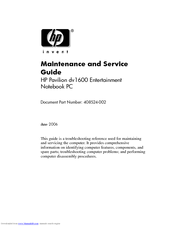HP Pavilion dv1000 Manuals
Manuals and User Guides for HP Pavilion dv1000. We have 5 HP Pavilion dv1000 manuals available for free PDF download: Maintenance And Service Manual, Hardware And Software Manual, Getting Started
Advertisement
HP Pavilion dv1000 Maintenance And Service Manual (255 pages)
Entertainment Notebook PC
Table of Contents
Advertisement
Advertisement