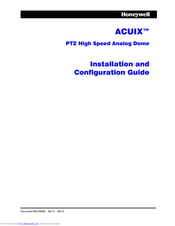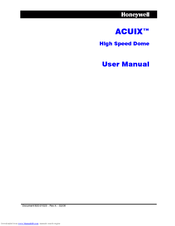User Manuals: Honeywell ACUIX PTZ Dome Camera
Manuals and User Guides for Honeywell ACUIX PTZ Dome Camera. We have 5 Honeywell ACUIX PTZ Dome Camera manuals available for free PDF download: User Manual, Installation And Configuration Manual, Specifications, Quick Installation Manual
Honeywell ACUIX Installation And Configuration Manual (142 pages)
PTZ High Speed Analog Dome Camera
Brand: Honeywell
|
Category: Security Camera
|
Size: 2.02 MB
Table of Contents
Advertisement
Honeywell ACUIX User Manual (148 pages)
High Speed Dome Camera
Brand: Honeywell
|
Category: Security Camera
|
Size: 1.58 MB
Table of Contents
Honeywell ACUIX User Manual (126 pages)
Analog PTZ High Speed Dome
Brand: Honeywell
|
Category: Security Camera
|
Size: 1.09 MB
Table of Contents
Advertisement
Honeywell ACUIX Specifications (6 pages)
IP PTZ Dome EQUIP SERIES DIGITAL HIGH SPEED NETWORK DOME SYSTEM
Honeywell ACUIX Quick Installation Manual (4 pages)
Brand: Honeywell
|
Category: Security Camera
|
Size: 0.31 MB