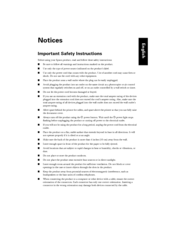User Manuals: Epson WorkForce Pro WP-4520 Printer
Manuals and User Guides for Epson WorkForce Pro WP-4520 Printer. We have 3 Epson WorkForce Pro WP-4520 Printer manuals available for free PDF download: User Manual, Important Safety Instructions Manual, Quick Setup Instructions
Advertisement
Epson WorkForce Pro WP-4520 Important Safety Instructions Manual (12 pages)
Notices
Brand: Epson
|
Category: All in One Printer
|
Size: 0.39 MB
Table of Contents
Epson WorkForce Pro WP-4520 Quick Setup Instructions (4 pages)
C11CB28201
Brand: Epson
|
Category: All in One Printer
|
Size: 2.16 MB
Table of Contents
Advertisement