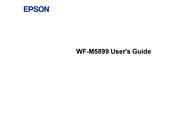Epson WF-M5899 Manuals
Manuals and User Guides for Epson WF-M5899. We have 2 Epson WF-M5899 manuals available for free PDF download: User Manual, Start Here
Epson WF-M5899 User Manual (415 pages)
Table of Contents
-
Copying102
-
Copying Options103
-
Scanning161
-
Starting a Scan161
-
Faxing204
-
Sending Faxes228
-
Receiving Faxes241
-
Fax Reception241
-
Network Settings292
-
Solving Problems333
-
Nothing Prints361
-
Printing Is Slow363
-
Inverted Image365
-
Slanted Printout369
-
Grainy Printout373
-
Notices406
-
Trademarks413
-
Copyright Notice414
Advertisement