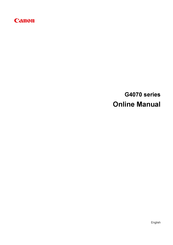Canon G4070 Series Manuals
Manuals and User Guides for Canon G4070 Series. We have 3 Canon G4070 Series manuals available for free PDF download: Online Manual, Getting Started
Canon G4070 Series Online Manual (601 pages)
Brand: Canon
|
Category: All in One Printer
|
Size: 6.58 MB
Table of Contents
-
Trademarks16
-
Licenses17
-
Restrictions40
-
Ink Tips103
-
Cleaning122
-
Overview132
-
Safety133
-
Weee140
-
Main Components159
-
Front View160
-
Rear View162
-
Inside View163
-
Operation Panel164
-
Power Supply166
-
Fax Settings190
-
Print Settings195
-
LAN Settings196
-
Firmware Update204
-
Reset Settings205
-
Feed Settings206
-
ECO Settings208
-
Quiet Setting209
-
Specifications212
-
Paper Load Limit220
-
Handling Paper223
-
Economy Mode224
-
Printing225
-
Duplex Printing270
-
Printing286
-
Adding Printer292
-
Paper Settings299
-
Copying301
-
Making Copies302
-
Scanning306
-
Basic Mode Tab325
-
Scanning Tips341
-
Scanning Tips356
-
Faxing362
-
Receiving Faxes447
-
Receiving Faxes448
-
Memory Reception455
-
Network FAQ467
-
Faxing Problems542
-
Cannot Dial550
Advertisement
Canon G4070 Series Online Manual (600 pages)
Brand: Canon
|
Category: All in One Printer
|
Size: 6.52 MB
Table of Contents
-
Trademarks16
-
Licenses17
-
Restrictions40
-
Ink Tips103
-
Cleaning122
-
Overview132
-
Safety133
-
Weee140
-
Main Components159
-
Front View160
-
Rear View162
-
Inside View163
-
Operation Panel164
-
Power Supply166
-
Fax Settings190
-
Print Settings195
-
LAN Settings196
-
Firmware Update204
-
Reset Settings205
-
Feed Settings206
-
ECO Settings208
-
Quiet Setting209
-
Specifications212
-
Paper Load Limit220
-
Handling Paper223
-
Economy Mode224
-
Printing225
-
Duplex Printing270
-
Printing286
-
Adding Printer292
-
Paper Settings299
-
Copying301
-
Making Copies302
-
Scanning306
-
Basic Mode Tab325
-
Scanning Tips341
-
Scanning Tips356
-
Faxing362
-
Receiving Faxes446
-
Receiving Faxes447
-
Memory Reception454
-
Network FAQ466
-
Faxing Problems541
-
Cannot Dial549
Advertisement
Advertisement