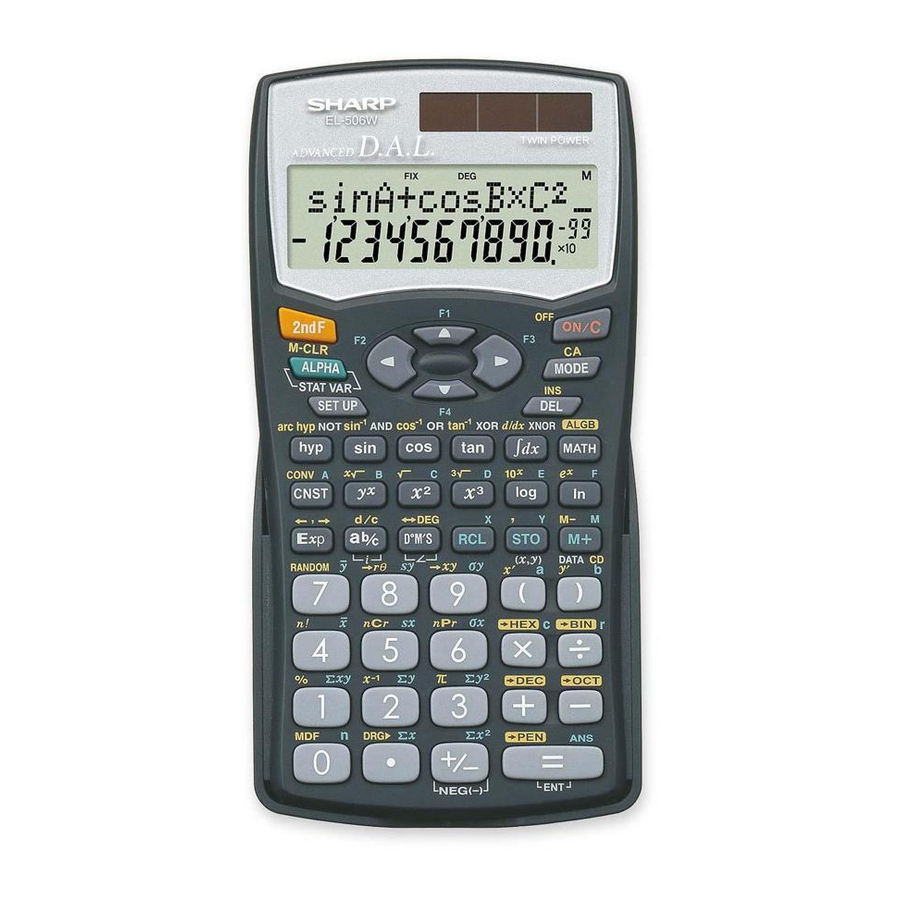Table of Contents
Advertisement
ENGLISH
SCIENTIFIC CALCULATOR
MODEL
OPERATION MANUAL
PRINTED IN CHINA / IMPRIMÉ EN CHINE / IMPRESO EN CHINA
04HGK (TINSE0719EH01)
INTRODUCTION
Thank you for purchasing the SHARP Scientific Calculator Model
EL-506W/546W.
About the calculation examples (including some formulas and
tables), refer to the reverse side of this English manual. Refer to
the number on the right of each title in the manual for use.
After reading this manual, store it in a convenient location for
future reference.
Note: Some of the models described in this manual may not be
available in some countries.
Operational Notes
• Do not carry the calculator around in your back pocket, as it
may break when you sit down. The display is made of glass
and is particularly fragile.
• Keep the calculator away from extreme heat such as on a car
dashboard or near a heater, and avoid exposing it to exces-
sively humid or dusty environments.
• Since this product is not waterproof, do not use it or store it
where fluids, for example water, can splash onto it. Raindrops,
water spray, juice, coffee, steam, perspiration, etc. will also
cause malfunction.
• Clean with a soft, dry cloth. Do not use solvents or a wet cloth.
• Do not drop it or apply excessive force.
• Never dispose of batteries in a fire.
• Keep batteries out of the reach of children.
• This product, including accessories, may change due to up-
grading without prior notice.
NOTICE
• SHARP strongly recommends that separate permanent
written records be kept of all important data. Data may be
lost or altered in virtually any electronic memory product
under certain circumstances. Therefore, SHARP assumes
no responsibility for data lost or otherwise rendered unusable
whether as a result of improper use, repairs, defects, battery
replacement, use after the specified battery life has expired,
or any other cause.
• SHARP will not be liable nor responsible for any incidental or
consequential economic or property damage caused by
misuse and/or malfunctions of this product and its peripherals,
unless such liability is acknowledged by law.
♦ Press the RESET switch (on the back), with the tip of a ball-
point pen or similar object, only in the following cases. Do not
use an object with a breakable or sharp tip. Note that pressing
the RESET switch erases all data stored in memory.
• When using for the first time
• After replacing the batteries
• To clear all memory contents
• When an abnormal condition occurs and all keys are inoperative.
If service should be required on this calculator, use only a SHARP
servicing dealer, SHARP approved service facility, or SHARP
repair service where available.
Hard Case
DISPLAY
Equation→
Display
Mantissa
Exponent
• During actual use, not all symbols are displayed at the same time.
• Certain inactive symbols may appear visible when viewed from
a far off angle.
• Only the symbols required for the usage under instruction are
shown in the display and calculation examples of this manual.
: Appears when the entire equation cannot be displayed.
/
Press </> to see the remaining (hidden) section.
xy/r θ
: Indicates the mode of expression of results in the com-
plex calculation mode.
: Indicates that data can be visible above/below the
screen. Press [/] to scroll up/down the view.
: Appears when @ is pressed.
2ndF
: Indicates that h has been pressed and the hyper-
HYP
bolic functions are enabled. If @H are pressed,
the symbols "2ndF HYP" appear, indicating that inverse
hyperbolic functions are enabled.
ALPHA : Appears when K (STAT VAR), O or R is pressed.
FIX/SCI/ENG: Indicates the notation used to display a value.
DEG/RAD/GRAD: Indicates angular units.
: Appears when matrix mode is selected.
: Appears when list mode is selected.
EL-506W
: Appears when statistics mode is selected.
EL-546W
M
: Indicates that a value is stored in the independent memory.
?
: Indicates that the calculator is waiting for a numerical
value to be entered, such as during simulation calculation.
: Appears when the calculator shows an angle as the result
in the complex calculation mode.
i
: Indicates an imaginary number is being displayed in the
complex calculation mode.
BEFORE USING THE CALCULATOR
Key Notation Used in this Manual
In this manual, key operations are described as follows:
To specify e
To specify ln :
To specify F :
Functions that are printed in orange above the key require @ to
be pressed first before the key. When you specify the memory,
press K first. Numbers for input value are not shown as keys,
but as ordinary numbers.
Power On and Off
Press ª to turn the calculator on, and @F to turn it off.
Clearing the Entry and Memories
Operation
ª
@c
Mode selection
@∏00*
@∏10*
RESET switch
: Clear
*
1
Statistical data (entered data).
x ¯ , sx, σ x, n, Σ x, Σ x
*
2
3
*
Matrix memories (matA, matB, matC and matD)
*
4
List memories (L1, L2, L3 and L4)
*
5
All variables are cleared.
*
6
This key combination functions the same as the RESET switch.
[Memory clear key]
Press @∏ to display the menu.
• To clear all variables (M, A-F, X, Y, ANS,
F1-F4, STAT VAR, matA-D, L1-4), press 00 or 0
®.
• To RESET the calculator, press 10 or 1®.
The RESET operation will erase all data stored in memory, and
restore the calculator's default setting.
Entering and Correcting the Equation
[Cursor keys]
• Press < or > to move the cursor. You can also return to
the equation after getting an answer by pressing > (<).
See the next section for using the [ and ] keys.
• See 'SET UP menu' for cursor use in the SET UP menu.
[Insert mode and Overwrite mode in the Equation display]
• Pressing @' switches between the two editing modes:
insert mode (default); and overwrite mode. A triangular cursor
indicates that an entry will be inserted at the cursor, while the
rectangular cursor indicates to overwrite preexisting data as you
make entries.
• To insert a number in the insert mode, move the cursor to the
place immediately after where you wish to insert, then make a
desired entry. In the overwrite mode, data under the cursor will
be overwritten by the number you enter.
• The mode set will be retained until the next RESET operation.
[Deletion key]
• To delete a number/function, move the cursor to the number/
function you wish to delete, then press d. If the cursor is
←Symbol
located at the right end of an equation, the d key will function
as a back space key.
Multi-line Playback Function
Previous equations may be recalled in the normal mode. Equations
also include calculation ending instructions such as "=" and a maxi-
mum of 142 characters can be stored in memory. When the memory
is full, stored equations are deleted in the order of the oldest first.
Pressing [ will display the previous equation. Further pressing
[ will display preceding equations (after returning to the previ-
ous equation, press ] to view equations in order). In addition,
@[ can be used to jump to the oldest equation.
• The multi-line memory is cleared by the following operations:
@c, mode change, RESET, N-base conversion and memory
clear (@∏).
Priority Levels in Calculation
Operations are performed according to the following priority:
Q Fractions (1
preceded by their argument (x
multiplication of a memory value (2Y, etc.) Y Functions followed by
their argument (sin, cos, etc.) U Implied multiplication of a function
x
:
@e
I
Kü
Entry
M
A-F, X,Y
STAT*
1
(Display) F1-F4
ANS
STAT VAR*
2
×
×
×
×
×
5
6
×
: Retain
, ¯ y , sy, σ y, Σ y, Σ y
, Σ xy, r, a, b, c.
2
2
MEM RESET
0
1
4, etc.) W ∠, engineering prefixes E Functions
l
-1
2
, n!, etc.) R Y
x
x
¿ T Implied
, x
,
O ×, ÷ P +, – { AND } OR, XOR, XNOR
(2sin30, etc.) I
C
,
P
n
r
n
r
q =, M+, M–, ⇒M, |DEG, |RAD, |GRAD, DATA, CD, →rθ, →xy
and other calculation ending instructions
• If parentheses are used, parenthesized calculations have prec-
edence over any other calculations.
INITIAL SET UP
Mode Selection
m0: Normal mode (NORMAL)
m1: Statistic mode (STAT)
m2: Equation mode (EQN)
m3: Complex number mode (CPLX)
m4: Matrix mode (MAT)
m5: List mode (LIST)
SET UP menu
Press " to display the SET UP menu.
• A menu item can be selected by:
• moving the flashing cursor by using
><, then pressing ® (= key), or
• pressing the number key corresponding to the menu item number.
is displayed on the screen, press [ or ] to
• If
or
view the previous/next menu screen.
• Press ª to exit the SET UP menu.
[Determination of the Angular Unit]
The following three angular units (degrees, radians, and grads) can
be specified.
: Press "00.
• DEG (°)
• RAD (rad) : Press "01.
• GRAD (g) : Press "02.
matA-D*
3
[Selecting the Display Notation and Decimal Places]
L1-4*
4
Four display notation systems are used to display calculation re-
×
sults: Floating point; Fixed decimal point; Scientific notation; and
Engineering notation.
• When the FIX, SCI, or ENG symbol is displayed, the number of decimal
places (TAB) can be set to any value between 0 and 9. Displayed
values will be reduced to the corresponding number of digits.
[Setting the Floating Point Numbers System in Scientific Notation]
Two settings are used to display a floating point number: NORM1
(default setting) and NORM2. A number is automatically displayed
in scientific notation outside a preset range:
• NORM1: 0.000000001 ≤
• NORM2: 0.01 ≤
≤ 9999999999
x
SCIENTIFIC CALCULATIONS
• Press m0 to select the normal mode.
• In each example, press ª to clear the display. If the FIX, SCI,
or ENG indicator is displayed, clear the indicator by selecting
'NORM1' from the SET UP menu.
Arithmetic Operations
• The closing parenthesis ) just before = or ; may be
omitted.
Constant Calculations
• In constant calculations, the addend becomes a constant. Sub-
traction and division are performed in the same manner. For
multiplication, the multiplicand becomes a constant.
• In the constants calculations, constants will be displayed as K.
Functions
• Refer to the calculation examples of each function.
• Before starting calculations, specify the angular unit.
Differential/Integral Functions
Differential and integral calculations are only available in the nor-
mal mode. For calculation conditions such as the x value in differ-
ential calculation or the initial point in integral calculation, only
numerical values can be entered and equations such as 2
be specified. It is possible to reuse the same equation over and
over again and to recalculate by only changing the conditions with-
out re-entering the equation.
• Performing a calculation will clear the value in the X memory.
• When performing a differential calculation, enter the formula first and
then enter the x value in differential calculation and the minute interval
(dx). If a numerical value is not specified for minute interval,
×10
x
x
–5
and
=0 will be 10
• When performing an integral calculation, enter the formula first
and then enter a range of integral (a, b) and subintervals (n). If a
numerical value is not specified for subintervals, calculation will
be performed using n=100.
Since differential and integral calculations are performed based on
the following equations, correct results may not be obtained, in
certain rare cases, when performing special calculations that con-
tain discontinuous points.
Integral calculation (Simpson's rule):
1
S=—h{ƒ(a)+4{ƒ(a+h)+ƒ(a+3h)+······+ƒ(a+(N–1)h)}
3
+2{ƒ(a+2h)+ƒ(a+4h)+······+ƒ(a+(N–2)h)}+f(b)}
Differential calculation:
[When performing integral calculations]
Integral calculations, depending on the integrands and subintervals
included, require longer calculation time. During calculation, "Calculat-
ing!" will be displayed. To cancel calculation, press ª. Note that
there will be greater integral errors when there are large fluctuations in
DRG FSE TAB
0
1
≤ 9999999999
x
2
cannot
≠0 will be
x
–5
from the value of the numeric derivative.
b – a
——
h=
N
N=2n
a≤ x≤b
dx
dx
f(x+ ––)–f(x– ––)
2
2
f'(x)=————————
dx
Advertisement
Table of Contents

Summary of Contents for Sharp EL-506W
- Page 1 • SHARP will not be liable nor responsible for any incidental or consequential economic or property damage caused by misuse and/or malfunctions of this product and its peripherals, unless such liability is acknowledged by law.
- Page 2 the integral values during minute shifting of the inte- gral range and for periodic functions, etc., where posi- tive and negative integral values exist depending on the interval. For the former case, divide integral intervals as small as possible. For the latter case, separate the positive and negative values.
- Page 3 Power regression, and Inverse regression calculation Statistics of Q and W. In addition, estimate of y for a given x and estimate of x for a given y. (Since the calculator converts each Unit formula into a linear regression formula before actual calculation takes place, it obtains all statistics, except coefficients a and b, from converted data rather than entered data.)
- Page 4 (Fig. 1) Automatic Power Off Function This calculator will turn itself off to save battery power if no key is pressed for approximately 10 minutes. SPECIFICATIONS Calculations:...
- Page 5 ENGLISH EL-506W EL-546W CALCULATION EXAMPLES ANWENDUNGSBEISPIELE EXEMPLES DE CALCUL EJEMPLOS DE CÁLCULO EXEMPLOS DE CÁLCULO ESEMPI DI CALCOLO REKENVOORBEELDEN PÉLDASZÁMÍTÁSOK PŘÍKLADY VÝPOČTŮ RÄKNEEXEMPEL LASKENTAESIMERKKEJÄ èêàåÖêõ ÇõóàëãÖçàâ UDREGNINGSEKSEMPLER CONTOH-CONTOH PENGHITUNGAN CONTOH-CONTOH PERHITUNGAN CAÙ C VÍ DUÏ PHEÙ P TÍNH 13(5+2)= ª 3 ( 5 + 2 )=...
- Page 6 • • • • ª@ê 1011 † 1011 AND 101 = 101 = (BIN) @ì 5A ä C3 = 5A OR C3 = (HEX) @êâ 10110 = NOT 10110 = (BIN) @î 24 à 4 = 24 XOR 4 = (OCT) @ì...
- Page 7 x – x Standardization conversion formula t = –––– Standard Umrechnungsformel Formule de conversion de standardisation Fórmula de conversión de estandarización Fórmula de conversão padronizada Formula di conversione della standardizzazione Standaardisering omzettingsformule Standard átváltási képlet Vzorec pro přepočet rozdělení Omvandlingsformel för standardisering Normituksen konversiokaava îÓÏÛ·...
- Page 8 • • • • AC + BD < 10 (A+Bi)÷(C+Di) BC – AD < 10 DEC : | x | 9999999999 : 1000000000 111111111 PEN : 2222222223 2222222222 OCT : 4000000000 3777777777 HEX : FDABF41C01 XNOR 2540BE3FF : 1000000000 111111111 PEN : 2222222223 2222222221 OCT : 4000000000...