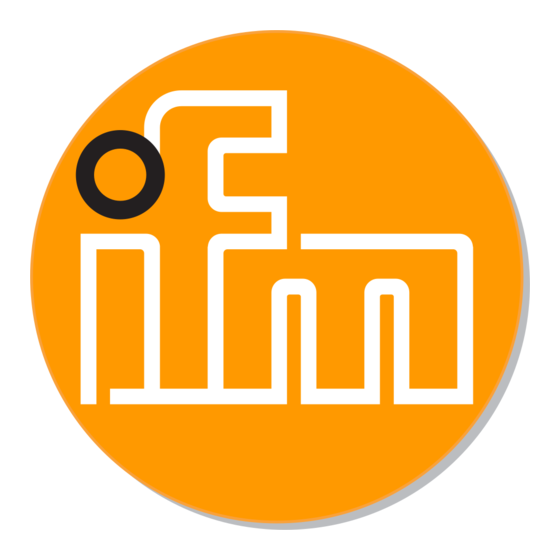
Table of Contents
Advertisement
Quick Links
Advertisement
Table of Contents

Summary of Contents for IFM Electronic Efector 400 RN30 Series
- Page 1 Device manual Profibus encoder RM30xx RN30xx...
-
Page 2: Table Of Contents
Encoder with Profibus interface Contents 1 Preliminary note � � � � � � � � � � � � � � � � � � � � � � � � � � � � � � � � � � � � � � � � � � � � � � � � � 4 1�1 Symbols used�... - Page 3 Encoder with Profibus interface 10�3�1 Set the direction of rotation � � � � � � � � � � � � � � � � � � � � � � � � � � � � � � 21 10�4 Start teach operation �...
-
Page 4: Preliminary Note
Encoder with Profibus interface 1 Preliminary note 1.1 Symbols used ► Instruction > Reaction, result […] Designation of keys, buttons or indications → Cross-reference Important note Non-compliance can result in malfunction or interference� Information Supplementary note 1.2 Warning signs used NOTE Warning of damage to property�... -
Page 5: General Information
The notes in this manual apply only to the product from ifm electronic and not to the entire installation� If the product is used in a non-intended way, this will be at your own risk�... -
Page 6: Electrical Connection
Encoder with Profibus interface 5 Electrical connection ► Disconnect power� ► Connect the device according to the indications on the type label� 5.1 Connection of the signal and supply cables Terminal Description B (left) Signal cable B Incoming bus cable A (left) Signal cable A Incoming bus cable... -
Page 7: Installation
Encoder with Profibus interface 7 Installation The encoder is connected via the terminal cap� It is connected to the encoder via a 15-pole D-Sub-connector and can be removed by loosening the 2 screws on the back of the device� Bus and supply cables are inserted in the cab via cable glands and connected via screw terminals�... -
Page 8: Device Configuration
Encoder with Profibus interface When the terminal resistor is activated, the next bus (Bus Out) is decoupled� The bus is only correctly connected if the encoder is installed on the terminal cap� If the encoder has to be replaced during operation, the use of a separate active bus termination is recommended� After the address has been set in the hardware and, if applicable, the terminating resistor has been activated, the encoder can be put into operation�... -
Page 9: 9�2 Parameter Setting
Encoder with Profibus interface 9.2 Parameter setting The following table gives an overview of the parameters that can be set according to the encoder profile and of the arrangement in the parameter setting telegram� Parameters are set using input masks in the projection tool� Octet (= byte) no. -
Page 10: 9�2�3 Scaling Function
Encoder with Profibus interface 9.2.3 Scaling function The scaling function enables parameter setting of the resolution per revolution and the selected total resolution� It should always be enabled if you want to use the functions of Class 2 (or the manufacturer-specific classes)� Octet 9 bit 3 Scaling function Disabled... -
Page 11: 9�3 Data Exchange During Normal Operation
Encoder with Profibus interface When the [Total measuring range] parameter is entered, use the following formula: total resolution < measuring steps per revolution x number of revolutions (physical) If this is not observed, the device indicates a parameter fault and does not go into the cyclic data exchange�... -
Page 12: 9�3�2 Preset Function
Encoder with Profibus interface 9.3.2 Preset function The preset function enables adaptation of the encoder zero point to the mechanical zero point of the system� ► Set the encoder actual value to the requested preset value� > The requested zero point drift is calculated by the device and stored in an EEPROM (non-volatile) which takes less than 40 ms�... -
Page 13: Profibus Encoder Profile Class 2
Encoder with Profibus interface 10 Profibus encoder profile Class 2 Parameter setting telegram Octet (= byte) no. Parameters Bit no. Details 1���8 Profibus standard parameter Direction of rotation → Chapter 9.2.1 Class 2 functionality → Chapter 9.2.2 Commissioning diagnostics → Chapter 9.2.3 Scaling function →... -
Page 14: 10�1 Parameters
Encoder with Profibus interface 10.1 Parameters The manufacturer-specific parameters are described below� The parameters to the encoder profile (also supported) are described in chapter 9� 10.1.1 Activation of the manufacturer-specific parameters The manufacturer-specific parameter byte 26 is activated via bit 6 in octet 9� The manufacturer-specific bytes 27���39 are activated in byte 26�... -
Page 15: 10�1�3 Required Resolution
Encoder with Profibus interface 10.1.3 Required resolution Parameter selection of – resolution per revolution – or max� total resolution – code sequence – Class 2 functionality – scaling function Selection required resolution Resolution per revolution The position value is scaled so that it increases by the number of the required measuring steps during one revolution�... -
Page 16: 10�1�4 Activate Set-Up Mode
Encoder with Profibus interface Resolution per physical measuring steps The requested number of steps refers to the data entered via the [Physical impulses] parameter (→ chapter 10.1.7). This is the numerical value that is read from the coded disc inside the encoder (e�g�... -
Page 17: 10�1�5 Reduced Diagnosis
Encoder with Profibus interface 10.1.5 Reduced diagnosis With older Profibus masters the full number of diagnostic bytes (standard diagnosis: 57 bytes) may lead to problems� � With the RM30xx and RN30xx devices it is possible to reduce the number of the diagnostic bytes provided by the encoder to 16�... -
Page 18: 10�1�7 Physical Measuring Steps
Encoder with Profibus interface 10.1.7 Physical measuring steps Octet 31���24 23���16 15���8 7���0 Data ���2 ���2 ���2 ���2 Physical measuring steps This parameter is evaluated by the device if the option [Physical impulses] was selected as reference to the requested measuring steps� By means of the physical measuring steps a gearbox factor can be freely set�... -
Page 19: 10�1�9 Unit Of Measurement Velocity
Encoder with Profibus interface 10.1.9 Unit of measurement velocity The unit for the velocity value to be provided (class ifm 2�2) can be set via this parameter� Unit Bit 4 Bit 5 Steps / second Steps / 100ms Steps/10ms Revolutions / minute 10.2 Data exchange during normal operation The process actual value is in general transferred as a 32-bit word (double word) with the manufacturer-specific encoder classes ifm 2�1 and ifm 2�2�... -
Page 20: 10�3 Set-Up Mode
Encoder with Profibus interface The status bits in the input double word have the following meaning Meaning Rotational direction 0 = increasing clockwise 1 = increasing counter-clockwise (seen on the shaft) (seen on the shaft) Software 0 = lower limit switch ≤ actual 1 = actual value >... -
Page 21: 10�3�1 Set The Direction Of Rotation
Encoder with Profibus interface 10.3.1 Set the direction of rotation The direction of rotation cannot be changed online in the set-up mode� The current direction of rotation is displayed via bit 28 in the input double value (0: increasing/ 1: decreasing clockwise)� The direction of rotation can be changed via bit 28 in the output double word�... - Page 22 Encoder with Profibus interface Positive and negative direction of rotation and if the zero point is possible exceeded is considered automatically� The measuring distance covered must not be longer than half the measuring range of the encoder (i�e� max� 2047 revolutions for the multiturn encoder with 4096 revolutions, max�...
-
Page 23: 10�4�2 Preset Value
Encoder with Profibus interface 10.4.2 Preset value The preset value is set according to the procedure described in chapter 9�3�2� Only difference: Setting of the preset value with the manufacturer-specific classes ifm 2�1 and ifm 2�2 is confirmed via a status bit� Status bits Data bits 24���0... -
Page 24: Diagnostic Messages
Encoder with Profibus interface 11 Diagnostic messages 11.1 Overview In the DDLM_Slave_Diag operating mode, diagnostic data is transferred from the encoder to the master on request� The number of the diagnostic bytes is 57� Exception: Reduced diagnosis� The diagnostic data is output according to the definitions of the Profibus standard (octets 1-6) or according to the encoder profile (starting with octet 7)�... -
Page 25: 11�2 Supported Diagnostic Messages
Encoder with Profibus interface 11.2 Supported diagnostic messages The individual diagnostic inputs are described in detail below� 11.2.1 Extended diagnostic header Diagnostic byte 7 contains the length of the extended diagnosis (including the diagnostic header)� 11.2.2 Memory error Via bit 4 in diagnostic by 8 it is indicated if a memory error has occurred� In this case memory error means that the EEPROM of the encoder does no longer function reliably and non-volatile storage (e�g�... -
Page 26: 11�2�6 Number Of Revolutions
Encoder with Profibus interface 11.2.6 Number of revolutions The physical number of the distinguishable revolutions per encoder can be enquired via the two diagnostic bytes 15 and 16� The standard values for singleturn is 1 and 4096 (or 16384) for multiturn� 11.2.7 Operating time alarm The warning message for exceeding the operating time is indicated in bit 4 of diagnostic byte 21�... -
Page 27: 11�2�14 Serial Number
Encoder with Profibus interface 11.2.14 Serial number According to the encoder profile, diagnostic bytes 48���57 are intended for a serial number� At the moment the serial number is not stored in the device; the bytes are pre-assigned with 2A hex� 12 LED indicators 12.1 Legend LED on / lit... -
Page 28: Configuring With Step7
Encoder with Profibus interface 13 Configuring with STEP7 In the following chapter the configuration of the ifm encoder with the configuration tool Hardware manager STEP 7 is shown as an exemple� In the example the STEP 7 version 5�4 SP4 and the CPU 315-2PN/DP are used� 13.1 Installation and import of the GSD file Prior to initial configuration of the system in the hardware configurator of the software, the GSD files of the encoder must be imported into the software�... - Page 29 Encoder with Profibus interface Selecting the GSD file from the directory After correct import and an update of the hardware catalogue via [Options] → [Update Catalog] the modules will be displayed as separate entries in the hardware catalogue� The exact configuration procedure can be found in the operating manual which is supplied together with the software�...
-
Page 30: 13�2 Adding An Encoder To A Step7 Project
Encoder with Profibus interface 13.2 Adding an encoder to a STEP7 project To add an encoder to a project, the absolute encoder can be selected from the hardware catalogue and added to the network� The requested device is coupled to the bus by drag&drop (or double-click on the module with marked bus)�... -
Page 31: 13�3 Parameter Setting
Encoder with Profibus interface 13.3 Parameter setting Mark the encoder to be configured in projection and then doubleclick on location 1 (table in the lower area of the station window)� The dialogue window [Properties DP slave] appears� Here the default address of the device can be changed (if requested)�...


